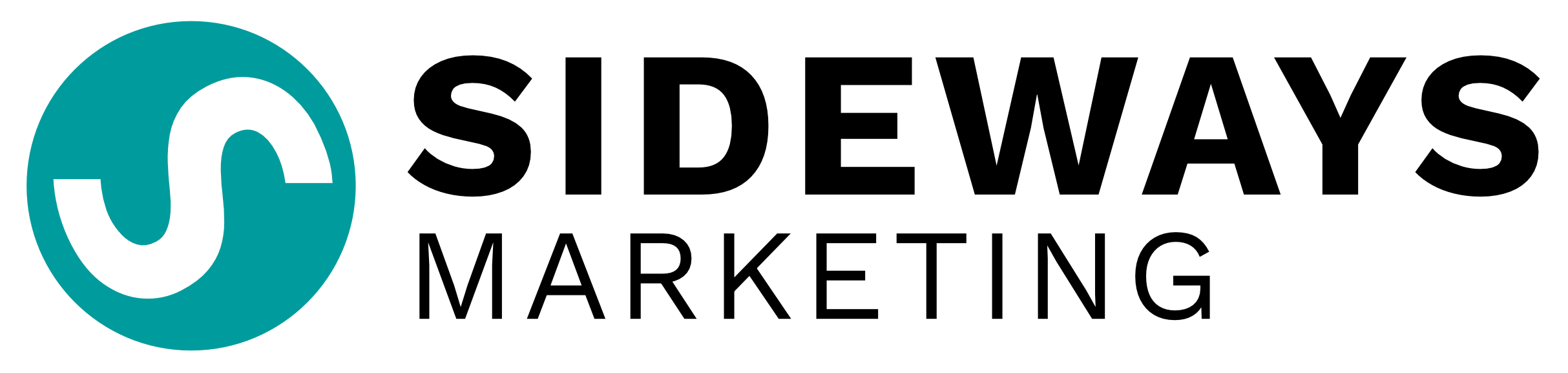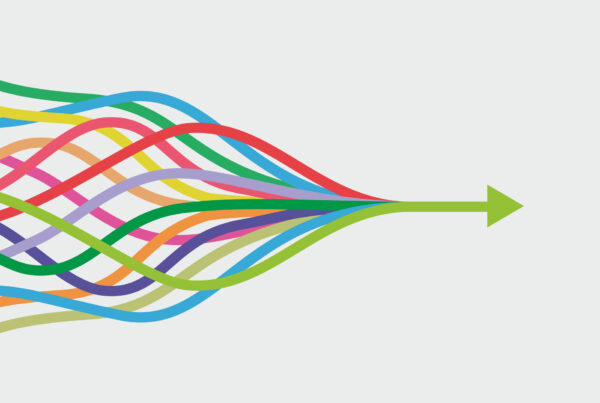This blog was created through a combination of trial and error. Unfortunately, the latter of the two seemed to occur in far greater frequency than the former. A saving grace were some of the lovely tips some people posted in their own blogs.
Here’s a quick cheat-sheet of my own for how to achieve some things which stumped me for a while, using some really simple embedding…
TWITTER FOR BLOGS
(Like the one on the right hand side of my homepage)
1. Log in to your Twitter account
2. Go to ‘Settings’ (Top Right)
3. Select ‘Profile’ – Just below the section where you can enter your personal website address, there should be a link named entitled ‘(You can also add Twitter to your site here)’, click that!
4 – You can then follow the instructions to design your own little side box. Once your done, copy the code and paste it somewhere safe for the time being (ie. Notepad.)
5 – You can now post this code anywhere in your blog, and it should show up just as you designed it. Mine, for example, is posted into a text box placed in my WordPress sidebar.
FLICKR FOR BLOGS
1. There’s no need to even log in to your flickr account, just navigate to any album, set or photostream.
2. Once you’re there, click ‘Slideshow’ in the top right corner.
3. While the slideshow is playing, click ‘Share’ in the top right corner, then ‘Copy to Clipboard’ the code provided under the heading ‘Grab the Embed Code’, before pasting it somewhere safe.
4. As with step 5 of the twitter tutorial above, you can place this code anywhere on your blog or website.
5. To modify the size of the slideshow (for example if the sidebar is narrower than the slideshow, as mine was), simply change the dimensions at the start and end of the code you have copied. This, unfortunately, might be a case of trial and error!
The great thing about both of these techniques is that any updates you make to Flickr or Twitter appear automatically and instantly on your blog or site.